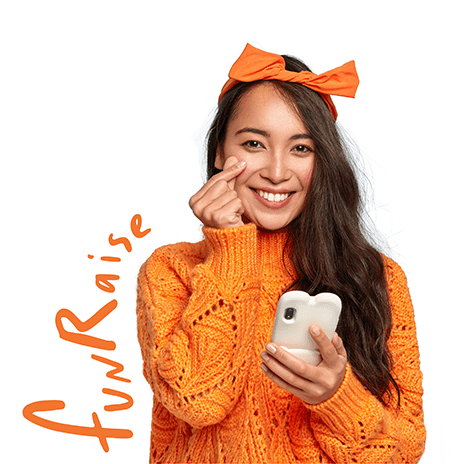The YouChamp app is a platform that allows anyone to raise money for their favorite charity. In this article, we will show you how to use the YouChamp app to raise money for charity.
How to use the YouChammp App To Raise Money For Charity
YouChammp is a free app and is available for iOS and Android. It’s a great way to raise money for charity, especially if you have kids. The best part about this app is that it doesn’t just give people an excuse to buy something they might not otherwise purchase. Instead, it encourages them to participate in fun challenges and contests while also raising money for their favorite cause! And if you don’t want your own personal information associated with your fundraising efforts (such as name or picture), then there’s no need–you can remain anonymous if desired!
What is FunRaise?
FunRaise is a fundraising platform that allows you to raise money for your cause, event or charity. It’s free and easy!
You can use FunRaise if you’re planning an event such as a charity walk or bake sale, but also if you want to fundraise in honor of someone who has passed away. You can even use this tool if you just want to help out with an existing fundraiser by pledging money towards it.
How to raise money with the youchamp app
The Youchamp app is so easy to use, you could be raising money for charity in minutes. Just follow these steps:
Create a challenge on the app and invite your friends and family to join it.
Share your video with them through Facebook Messenger or WhatsApp (or another messaging app), then ask them to donate using PayPal or their credit card via their phone’s browser.
What is a Challenge?
A challenge is a way to raise money for charity by asking your friends and family to donate to you. You can create a challenge at any time, with any amount of money. Challenges are fun, easy ways to raise money for charity!
How to create a challenge in the youchamp app?
To create a challenge, you’ll first need to download the YouChammp app (available on both iOS and Android). Once you’ve done that, follow these steps:
Go to “Create Challenge” and select “Custom Challenge”.
Add friends and family members who can join in your fundraising efforts by adding their email addresses or phone numbers. If they don’t have an account yet, they’ll be prompted to create one so they can get involved in your cause!
Add a video message for your supporters by tapping on “Add Video Message”. This is where you can talk about why this cause is important to you personally as well as share some background info about yourself or what inspired this particular charity initiative. We recommend keeping it short but sweet–no more than 15 seconds long!
Select which charity organization(ies) will benefit from this fundraiser by selecting one from our list of supported charities (or entering in another organization). Then enter how much money should be raised during this campaign period so we know how much work needs done before reaching our goal amount has been reached! Finally set up an end date when this contest ends so there aren’t any further delays after funding goals have been met.”
How to add your friends and family in the challenge?
Now that you have created your challenge, it’s time to share it with your friends and family. To add people to your challenge:
Open the app and tap on “My Challenges” at the bottom of the screen.
Tap on “Add Friends & Family.” This will bring up a list of all your contacts who have YouChamp installed on their phones. You can also add other people by typing in an email address or phone number manually if they don’t have YouChamp yet!
Are there any fees or charges for using the youchamp app to raise money for charity?
No, there are no fees or charges for using the youchamp app to raise money for charity.We hope this article has helped you understand how to use the YouChammp App to raise money for charity